How to Reset Aloha Manager Password
Step 1: Login to Aloha Manager with another account that is NOT locked out.
Step 2: Navigate to Maintenance > Labor > Users. If Users does not appear on the menu, then the account that is logged in may not have access to this feature in which case you will need to contact tech support.
Step 3: Select the User you wish to reset the password for from the dropdown labeled “Users”
Step 4: Click the Reset Password button and enter a simple temporary password that the user will log in with. Ex: 1111 or 1234
Step 5: Logout of the current user and log back into Aloha Manager with the locked-out account using the Temporary password. It will ask for a new Complex password to be created for that account, once entered the user has access to their account.
Requesting Trinity Technologies to reset password can result in a program fee.
Importance of Checking Auto Settlement
Auto settlement is a convenient feature that allows the system to automatically submit a batch for credit card processing at a predetermined time, streamlining the payment process for businesses.
While auto settlement can save time, Trinity Technologies recommends periodic manual review to ensure that transactions are being processed accurately and on time.
By implementing checks and balances in place, your establishment can mitigate the risk of potential disruptions in payment processing.
To set up auto settlement, please email Trinity Technologies at support@trinitytex.com to request the auto settlement authorization form.
Support Service:
806-749-1400 (Option #2)
Hours: Monday - Friday
9 a.m. to 5 p.m. Central Standard Time
After Hours Support:
806-749-1400 (Option #8)
In observance of Easter, the office will be closed on Friday, March 29, 2024
If the need arises, please contact us at 806-749-1400 and select Option 8 to be forwarded to our on-call service.