Importance of Backing Up Your Aloha Data
Backing up your Aloha data is crucial to safeguard your business's most valuable asset - your data. Computers can fail for various reasons, and without a backup, restoring your data can be costly and time-consuming. Therefore, we strongly recommend backing up your Aloha data regularly.
Recommendations:
Back up Aloha data both onsite and offsite establishments
Copy the Aloha folder on a thumb drive, or external hardware
Recommended: Samsung T7 External Hard Drive 1 TB (Enough Storage for 20+ years of historical data) Link: External Hard Drive
Back up your data once a day when the establishment is closed or schedule the backup using third-party software:
Online Backup Service – BackBlaze $99 Year Unlimited per Computer
Link: BackBlaze
If you have any questions about the options for backing up Aloha data, contact us at 806-749-1400.
Don't take any chances with your valuable data - act now and protect it!
Aloha Loyalty Coming to an End
Introducing Consumer Marketing
Starting this July, Aloha Loyalty will be discontinued. NCR Consumer Marketing is the new alternative.
NCR Consumer Marketing is a platform that specializes in data management, loyalty, and marketing. It enables businesses to offer consistent experiences to their guests, enriched with data insights.
Basic NCR Consumer Marketing is already included in Aloha Essentials 2.0. However, if you are an existing Aloha customer paying for Aloha Loyalty, please note that it will be discontinued this July.
NCR Consumer Marketing has specific software requirements that must be met for optimal functionality. It is important to note that NAM is not supported, and only CFC is compatible.
Contact us at 806-749-1400 for more details about NCR Consumer Marketing and how it can help you improve your business.
Support Service:
806-749-1400 (Option #2)
Hours: Monday - Friday
9 a.m. to 5 p.m. Central Standard Time
After Hours Support:
806-749-1400 (Option #8)
Thank you for choosing to do business with us!